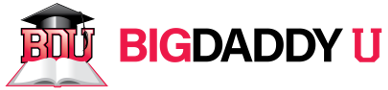|
Begin by downloading the MP3s to your computer. You are now ready to begin transferring to your Android phone:
- Connect your Android phone to your computer using your USB cable.
- If you are using a PC, an installation bubble pop up in the bottom right of your screen. Be sure to wait for the computer to successfully complete installation.
- On your phone, pull down the notification window (also called the ‘window shade’) and hit USB connected.
- A notification window will appear. Select Transfer Files. Your phone will enter USB storage mode.
- Find the removable storage drive. On a PC, navigate to My Computer and look for a new removable storage drive. On a Mac, the drive will appear on your desktop.
- Open the drive, and create a new folder within the Music folder labeled with the course name.
- Drag-and-drop the desired MP3s to the course folder.
- In your phone’s notification window, hit Turn Off USB storage.
- Unplug your phone, open Play Music, and you’re good to go!
|